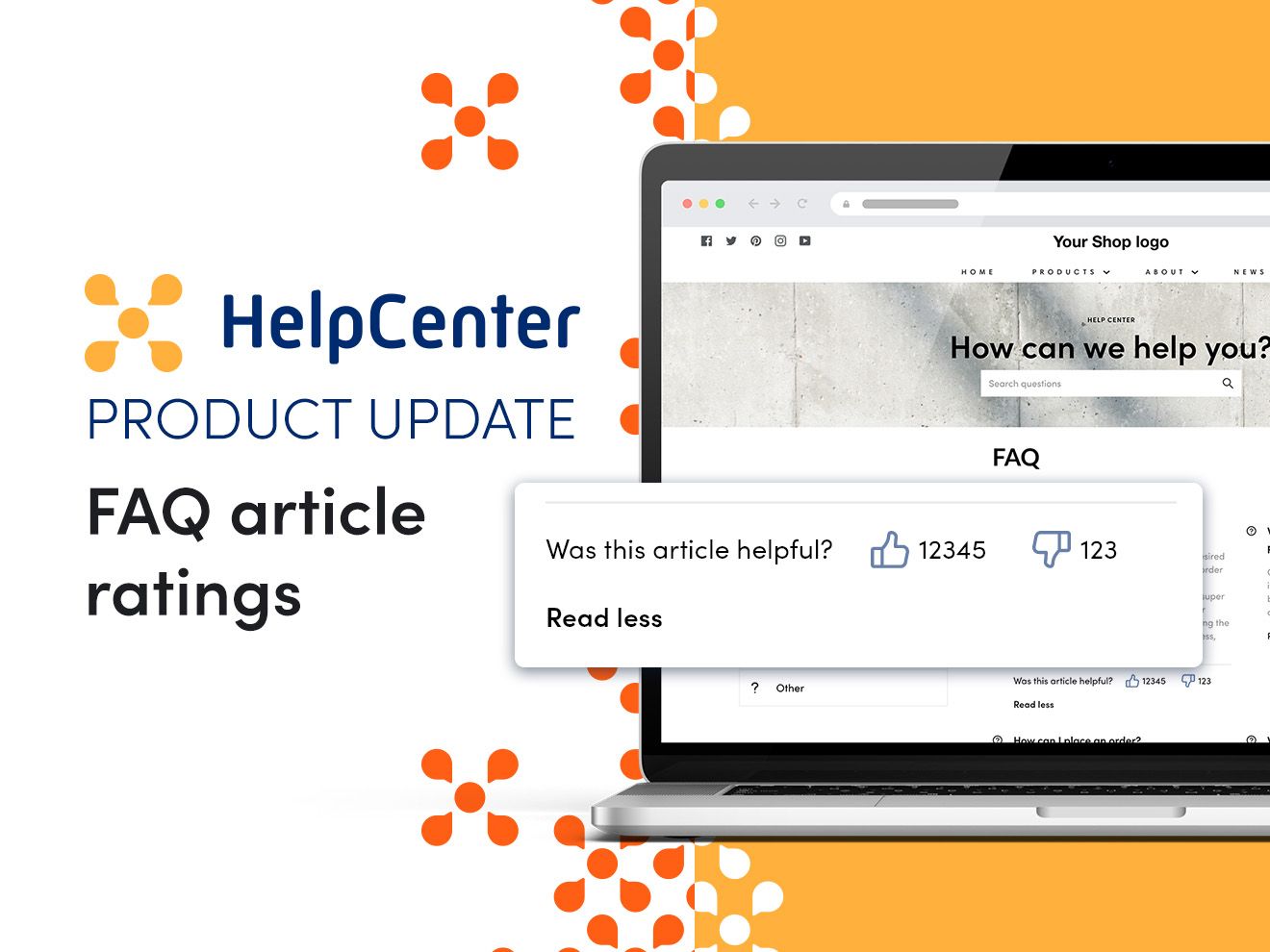Frequently asked questions, or FAQ, is a great way to both enhance your customer experience and reduce the workload on your customer support team. A well-crafted FAQ page enables your store visitors to find answers to the most common questions about your products or services themselves so that you won’t have to do it daily.
But to make it work, you have to do it right. To help you evaluate the quality of your FAQ page and maximize its efficiency, we have launched FAQ article ratings. This feature allows your prospects and customers to let you know how helpful your FAQ page is with a single click.
How can FAQ article ratings benefit your business?
Your site visitors are the most important aspect when it comes to improving the quality of your content. You will never be able to see it the same way as they do, and that’s why it’s crucial to provide shoppers with tools to express their opinions.
Article rating is one of those tools that can help you to easily evaluate how effective your FAQ page actually is.
At the bottom of each article, your visitors will be able to leave feedback by simply clicking on thumbs up/thumbs down (a simple like/dislike system). To see how shoppers rate your articles, head to the FAQ tab on your HelpCenter app admin page and choose Statistics.
This way you will have a clear overview of which questions are well-written and meet visitors’ needs, and which of them need to be improved or completely rewritten.
Put simply, the clearer your FAQ page is for your store visitors, the fewer inquiries you may expect to find in your customer support inbox.
And article rating is one of the best ways to identify that.
How to enable article rating?
- Open your HelpCenter app admin page and choose FAQ
- Go to Settings
- Scroll down until you see Article ratings
- Check Turn on article rating box
- Click Save settings
Once done, you will be able to see how each of your articles performs in the Statistics section.
To turn off article rating, simply uncheck the box and save changes.
Note: The article rating feature is included in our paid plans only.