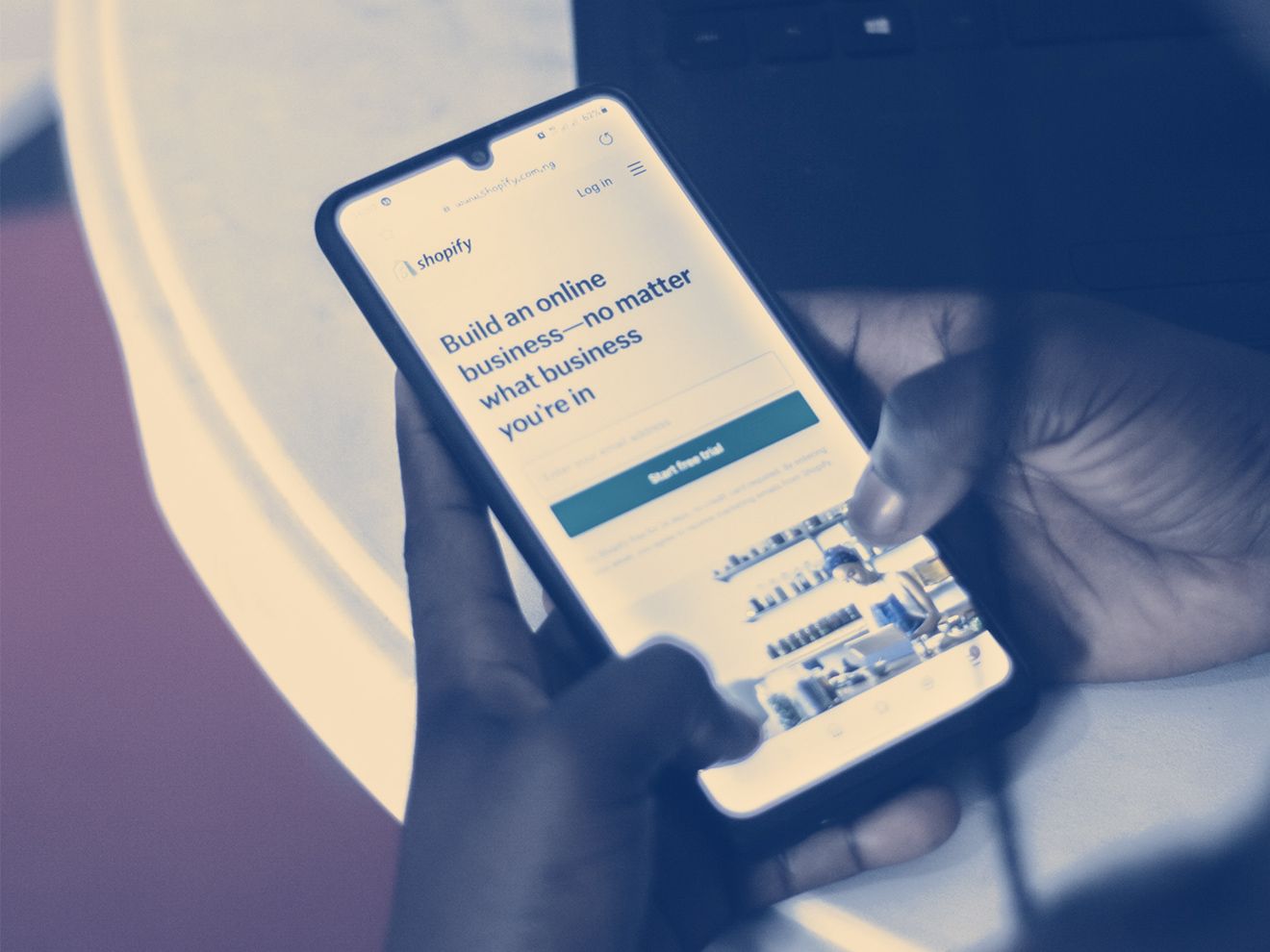Shopify is quite a simple platform, even if you're just starting with your first e-commerce store. However, there's always something new to learn, and this time, one of those things is how to change your store name on Shopify.
Because your brand name is not only a way to differentiate your business from others – it’s something that creates a bond and evokes some very specific feelings and emotions in your prospects and customers. It’s where your e-commerce strategy takes its first steps.
So without further ado, let’s go through some tips on coming up with a name for your Shopify store and learn how to change it on the platform in only 5 easy steps.
Can you change your Shopify store name?
You can change your Shopify store name anytime and as many times as you want by following the steps in the Shopify admin (see below). It's really easy, and it'll take you no more than 5 minutes.
What you can't change, though, is your Shopify username that you use for login. It also appears as the name of your store in your store URL and goes with the default myshopify.com URL.
Key tips for naming your store
There are really no rules on how to name a store when it comes to the creative process. You may want to give it a personal reference, use a word you've simply made up, or just point at a dictionary and pray for something nice.
No matter which method you use, these general tips might help you make it shine.
1. Keep it short and simple
There are many reasons why short and simple is so much better than complex in this case. Your customers should not work hard on spelling, pronouncing, or remembering your store name; otherwise, it might harm your brand recognition.
Try to use short, catchy words, take advantage of rhyming, repetition, and alliteration, or make up something completely new and snappy. You want to be sure that your brand name instantly puts an image in your prospects and customers’ heads instead of leaving them lost and confused.
2. Think about the future
Make sure that your store name isn’t too specific. For instance, that it doesn't refer to a particular product or somehow "locks" you in a particular geographic location.
If your business name is too narrow and very descriptive, it can prevent your business from expanding into different niches or even going international. Not that it’s not going to be possible, you’d just have some extra and not so easy work to do to fix that later.
Or in other words, choose a name that you can grow into.
3. Check the market
Before making your final decision on your store name, check your competitors. What names do they use, how do they sound, or maybe there’s already a similar business named the same way? Try to stand out because you don’t really want to be confused for another brand.
Another important thing – your domain name. To appear more trustworthy, try to secure a ".com" domain name as people are familiar with it. If you're selling locally, go for a country-specific domain (e.g., .ca for Canada).
To check if the domain name that you want is available, you can use this domain lookup tool from Shopify.
Here’s how you can change Shopify store name in 5 steps
So now that you’ve learned some of the best practices for coming up with a catchy business name, it's time to bring your creativity to life.
If you already have a name for your store that you can’t wait to use – even better! Follow the steps below to learn how to change it on Shopify.
Step 1: Log in to your Shopify account
Enter your email address and password that you’ve used to create your Shopify account.
Step 2: Go to Settings
Once you log in, you'll be brought to your Shopify dashboard, more specifically, the home section. Find the Settings button in the bottom left corner and click on it to proceed.
Step 3: In the Store details section, navigate to the Basic information tab and click Edit
In the Store details section, you'll see the general information about your account and store, including your contact details, store currency, time zone, etc. However, you don’t need those for now.
Your store name is the first thing that appears in the Basic information tab right at the top – if you want to change it, simply click Edit.
Step 4: Enter your new store name
Delete your old store name and enter the new one.
Step 5: In the top right corner, click Save
Congratulations! Your store has a new name!
How does your store name change affect your Shopify store URL?
You might notice that after changing your Shopify store name, the store URL you've got when you've registered to Shopify hasn’t been affected at all – it still contains your old store name.
Shopify generates these URLs for all new stores – your primary domain consists of your chosen store name and the default ending myshopify.com. E.g., creative-store-name.myshopify.com.
Now, if you want your store name and your URL to match, there are two options:
- You can buy a new domain through Shopify or connect the domain you already have to your Shopify store. Then, you can set and use it as your primary domain (recommended).
- Unfortunately, if you want to use myshopify.com URL with your new name, you will have to create a new store as this URL cannot be changed.
If you decide to change your Shopify domain name, store visitors who will continue using the link that includes myshopify.com will be simply redirected to your new URL. If you change your primary URL, you will continue to use your username to access your Shopify admin, but myshopify.com URL will not appear in search results or be visible to your clients anywhere else.
To access the domain settings for your online store, from the Shopify admin, go to Settings > Domains.
That’s it!
Choosing the name for your business is not the easiest task. However, once you have it, changing that name on Shopify is actually a piece of cake!
If you're having trouble finding some other specific functionalities, you can always check Shopify Help Center or dive into a Shopify Community forum where people and Shopify team will be more than happy to help you solve any occurring issues.